
As a newcomer to EDM, one of the first things you will do is set up a gmail account. By doing this you are allowed access to most of Google's free services. In this blog
post, I will show you some of those services that you will use in this class. Let's take a look!
Gmail
As you have already noticed, Dr. Strange instructed you to create a Gmail account even before the class began. With that in mind, you can see how important it is to do your assignments on time in this class. Gmail has several features that are common in most mail services, but Google strives to change their Gmail interface to give you the best email experience. How do I know this? Well, for one thing, Gmail has changed at least 5 or 6 times since I started EDM in the Summer of 2010. So lets take a look at some of the features that Gmail has to offer...
Inbox
The inbox is something that you are familiar with, but Google has a new way of looking at the inbox. There are currently 5 different ways to look at your inbox in Gmail: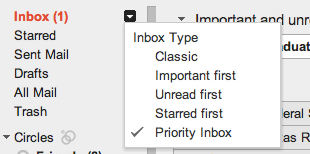
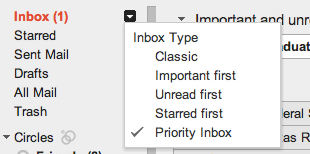
- Classic- This is a view that might help you if you are a new user to email or if you have used other mail services.
- Important first- In this view, Gmail sees who you are contacting most offen and making that person (or group) appear at the top of your inbox.
- Unread first- Again, this is another feature that you might be familiar with if you use another mail service.
- Starred first- Google has a useful feature that allows you to select certain emails by "starring" them. To do this click the star that appears on the left of the subject of the email. This feature allows you to select your starred emails to show first in your inbox.
- Priority Inbox- This feature allows you to mark your emails that you consider important. When you mark an email with the priority icon (see picture belo
w), every email from the sender will automatically be marked as priority mail and is separated in your inbox. This is my favorite inbox of Gmail because it allows me to have my starred email and also my priority email separated.

Themes and Display
Gmail also automatically adjusts the view of Gmail with the size of your screen. Look at the picture below to see the different options for viewing Gmail:
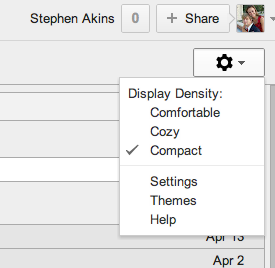
If you are using a small screen on a laptop, Gmail will automatically adjust to the Compact Display Density.
Contacts
This is a common feature among email users, but Gmail has many different ways to keep your contacts organized over your computer, and also some mobile devices.
Groups
This is a feature in Gmail that allows you to send a mass email to a group of people without having to select one person at a time. Simply go to your contacts in gmail, select a contact you wish to add to a group, click the groups icon at the top of the page (see picture below), and select which group you want to add to that contact and you are done!

Once you have set all the contacts in a group, you are now ready to email them all at one time. Click on Compose to the left of the screen:

Now, instead of typing the name of each person, type the group name and the email will be sent to the entire group.
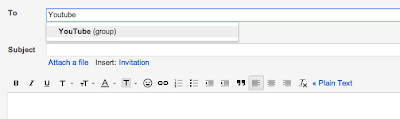
Groups shouldn't be confused with the Google Docs Groups that is needed to send a share Google Documents. But, Groups in Gmail contacts very useful in this class because if the group work you will be doing in the class.
Syncing Contacts
There are now features on almost all smart phones that allow you to sync your contacts with your Gmail contacts. This allows you to have all of the same contacts on all of your devices; including your Gmail account. Most mobile phones will ask you for your Gmail account and password, and the phone does the rest. All of your Gmail contacts are then synced to your mobile device so you have all of your contacts in one place. That is pretty cool, right?!
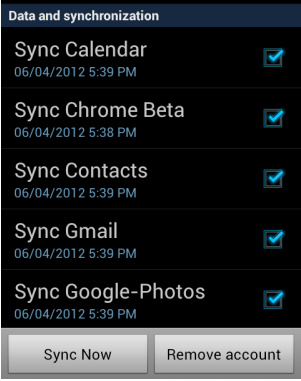
These are just a few features that Gmail has to offer. I encourage you to continue to explore Gmail and customize it to fit your email needs.